Technical Tip
Use the Shift key to select several items in a row, or use the Ctrl key to select several items that are not sequential within the sales order.
Follow this procedure to print a delivery docket when an order is being delivered and the final payment from the customer is due on delivery. The customer should be asked to sign the delivery docket to acknowledge receipt of the goods.
Refer to "Managing and Completing Orders".
|
|
|
Technical Tip Use the Shift key to select several items in a row, or use the Ctrl key to select several items that are not sequential within the sales order. |
Micronet displays the Select Report screen with a list of report layout options created in the Report Generator.
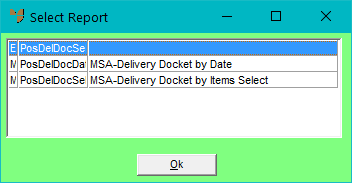
Micronet displays a print preview of the delivery docket.
Micronet redisplays the Order Details screen.